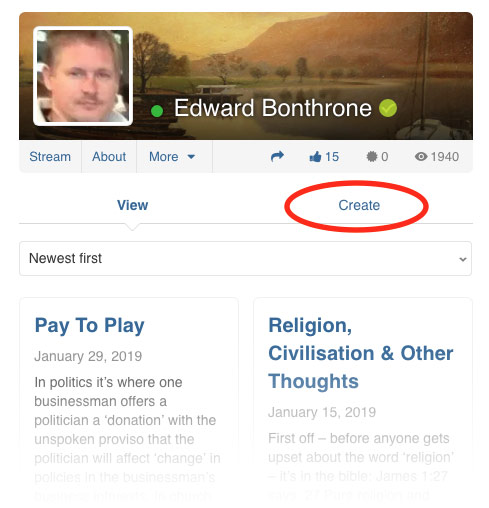NOTE: some features may be temporarily unavailable while I (Edward) test the site. If your question is not answered below – feel free to post in on the Support & Help forum or email us using the ‘Contact Us’ link at the bottom of this page. God bless you – Ed.
Add animations (GIPHY) to your replies and posts!
When you reply to a post – click [GIF] and type in cars / cats / dogs or any word relating to the image you would like to send! Then click [Return/Enter] on your keypad to send the message with the animated image.
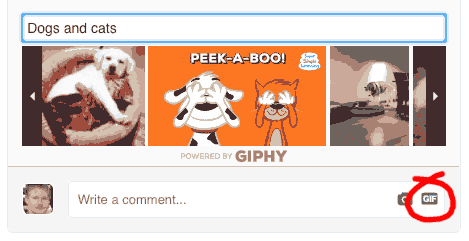
Blogs & Articles
To add article to your blog – click homepage then Blog link on left hand side under ‘My Profile’. Or other Blog links around the site (hover over your photo/icon top right of any page > Blog – or view your profile and click the tab More > Blog. There you click ‘Create’ and submit article – write what’s on your mind or your encouraging thoughts or Bible study for the day! After a couple of approvals by me (to stop the spam:) you can post away without approval.
Login & out
Logout by hovering over your profile icon top right and click Logout – or see the Logout link on the left hand side of most pages. Currently you login to 101ChristianSocialNetwork, 101FREEChristianDating and Fusion101 separately. I may use a single-sign at some point (except for those without singles profiles).
Mail, messages, email alerts & chat
To mail someone privately – first you must request friendship by clicking [Add as Friend] link on their profile. Once your friendship request is accepted you can private chat 1-1 or email this person. Otherwise you could leave a message in their shout/activity box under their profile – but be aware this is currently visible to all users (to deter nuisance emailer).
Group chat can be found under the CHAT link at the top of the site. It’s probably most busy in evenings.
Email alerts (external ‘you have a new message’ alert to gmail/yahoo etc)
Click on your profile > see About tab > see Notifications tab.
Polls
To create a poll – click the homepage – then in the text box at the top of page click on Post type – scroll down and select Polls!
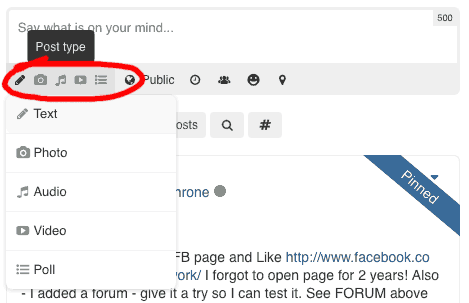
Profile – view & edit
To edit your profile, hover over PROFILE top right of any page and click View/Edit Profile, then click [Update Info] to the bottom right of the large profile image. Or, view your profile (by clicking your name wherever it appears on the site) then click [Update Info].
Profile – Delete
Just click Preferences (left margin any page) > Account > Delete.
Profile – privacy
Everything about your profile and privacy can be edited by going to your profile.
NOTE: you can see everything on your profile but you can set what others see on your profile using the options to the right of each field!
To choose which parts of your profile are private, view your profile by clicking PROFILE > Edit Profile (top right of this page). Then click [Update Info] or click the |About| tab on your profile. This will take you to ALL your profile and account settings.
A few sections of your profile cannot be hidden for the security of other members, like your name, country and birth (this is because scammers pretend they are from and live in false locations).
Under Location, do not enter town – just your country. Your postcode must be entered but it is invisible wen other people view your profile and cannot be found by other members.
Do not type your address or email (or other personal info) anywhere in your profile unless you want people to see it!
To make your profile private from non-members – just click Preferences tab and edit; ‘Who can see my profile.’
Searching & viewing member profiles
Just click here or click ‘MEMBERS‘ at the top of the site. Please note this is a social network – whilst you are free to contact any members here – it’s probably best to join the singles sites if you specifically want to meet Christian singles – as some folks come here as they don’t want to be contacted in that way:)
Region/Location – click ‘SEARCH‘ in the top menu and simply type a location where it says; “Start typing a search…” In fact, here you can type and search anything and any member that has entered that somewhere in their profile will appear – give it a go!
See general member activity & posts
To see latest member activity – just click ‘COMMUNITY‘ at the top of the site. To see an individuals’s latest posts click their profile.